How to Fix the "Message Too Long" Error in Claude
Claude by Anthropic is a powerful AI assistant known for its thoughtful responses, but users sometimes encounter an error message stating, "Your message is too long. Please shorten it and try again." This can be frustrating, especially when trying to share complex information or detailed instructions. In this guide, we'll explore why this error occurs and provide actionable steps to fix it.
Why Does This Error Occur?
Understanding the cause of the error is the first step to resolving it. The error usually happens due to:
1. Claude's Context Window Limit
Claude has a maximum context window (the amount of text it can process at once). Claude 2 has a limit of approximately 100,000 tokens, while Claude Instant has a smaller limit. If your message exceeds this limit, the system rejects it with the "message too long" error.
2. Accumulated Conversation History
Claude considers both your current message and the conversation history when calculating token usage. A long conversation history plus a new message might exceed the token limit even if your new message alone seems reasonable in length.
3. File Uploads and Embedded Content
When using Claude's file upload feature, the content of documents, code files, or images with text contributes to your token usage and can quickly reach the limit.
How to Fix the Error
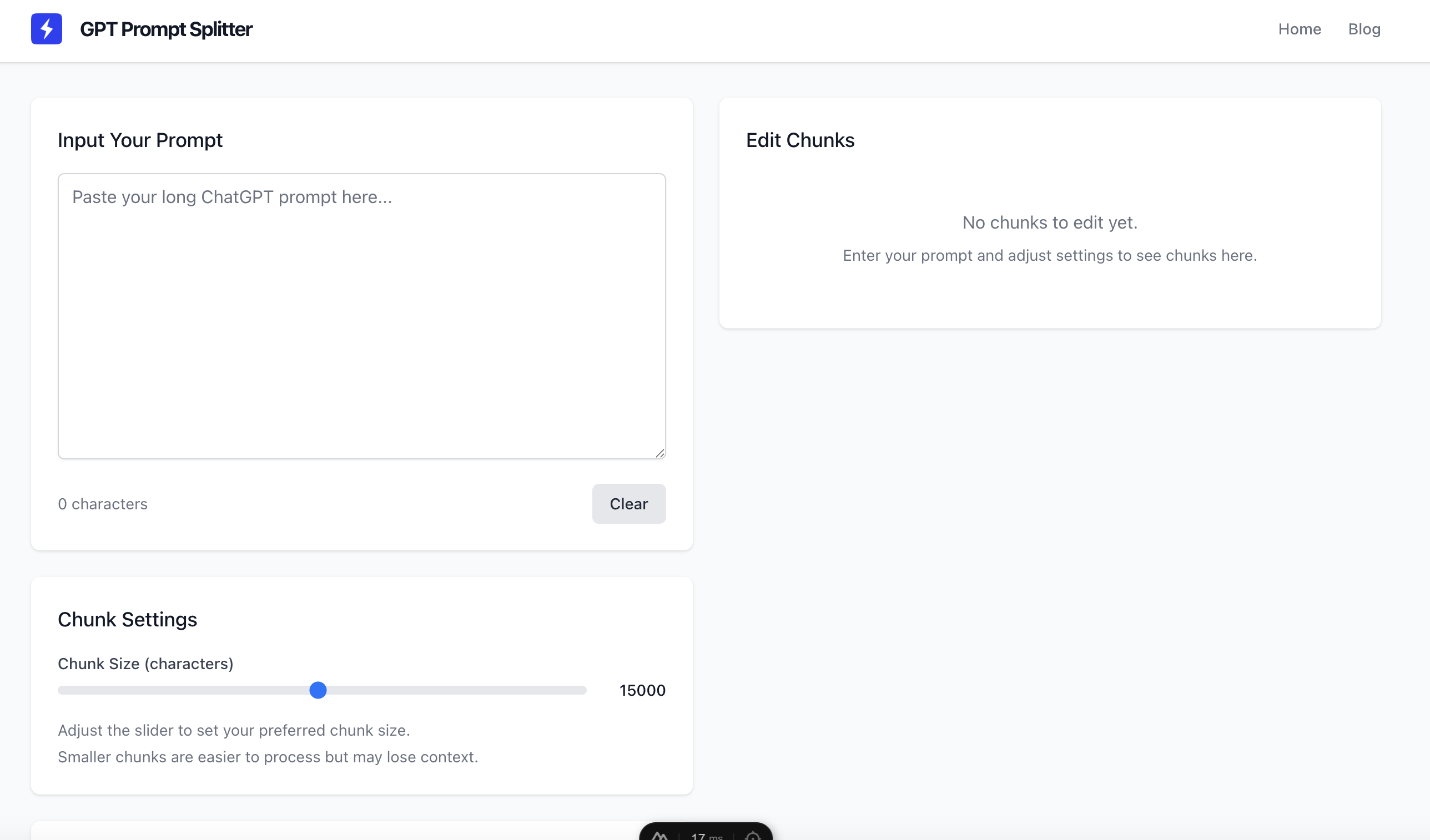
Try our tool
Split your prompts easily with our free online tool
1. Break Down Your Message
The most effective solution is to divide your content into smaller, manageable chunks:
- Split your message into logical sections and send them sequentially.
- Use a clear numbering system (e.g., "Part 1 of 3") to help Claude understand the sequence.
- For code or data analysis, send the context first, followed by the code in separate messages.
2. Start a New Conversation
If you've been chatting with Claude for a while:
- Start a new conversation to reset the context window.
- Briefly summarize previous relevant information in your new message.
- Use the "New Chat" button to create a fresh conversation.
3. Optimize File Uploads
When working with documents and files:
- Extract only the most relevant sections of documents rather than uploading entire files.
- For code, focus on specific functions or modules rather than entire codebases.
- Consider summarizing lengthy documents yourself before sharing with Claude.
4. Use Claude's API for Larger Contexts
For developers and technical users:
- Consider using Claude's API which may offer more flexibility for handling large inputs.
- Implement your own chunking logic in your application to manage large documents.
- Use streaming responses to process large outputs more efficiently.
5. Prioritize Essential Information
Be strategic about what you include:
- Focus on the most important information and questions.
- Remove unnecessary background details or examples unless specifically relevant.
- Ask Claude to request more information if needed rather than providing everything upfront.
6. Try Claude Pro or Enterprise
If you frequently work with long prompts or complex documents, consider upgrading to Claude Pro or exploring enterprise options, which may offer higher token limits and additional features.
Final Thoughts
Encountering the "Message too long" error in Claude can interrupt your workflow, but with these strategies, you can effectively work around the limitations. By breaking down your content, starting fresh conversations when needed, and being strategic about what information you share, you can maintain productive interactions with Claude.
For users who regularly need to process large documents or complex prompts with Claude, our prompt splitting tool can automate the process of breaking down your content into optimal chunks, saving you time and ensuring smoother conversations.
Try our solution
Use our free prompt splitter tool to break down long messages