How to Fix the "Message Too Long" Error in Google Gemini
Google Gemini is a powerful AI assistant, but users sometimes encounter an error message stating, "Message too long. Please shorten your message and try again." This can be frustrating, especially when trying to send a detailed prompt or question. In this guide, we'll explore why this error occurs and provide actionable steps to fix it.
Why Does This Error Occur?
Understanding the cause of the error is the first step to resolving it. The error usually happens due to:
1. Gemini's Input Limit
Google Gemini has a token limit for each message. If your input exceeds this limit (approximately 32,000 characters or about 8,000 words), the system rejects it, triggering the error.
2. Complex Content with Formatting
Messages with extensive formatting, tables, code blocks, or embedded links can contribute to reaching the input limit faster than plain text.
3. Browser or Application Issues
Sometimes, the error may be triggered by browser caching issues, application glitches, or connectivity problems rather than the actual message length.
How to Fix the Error
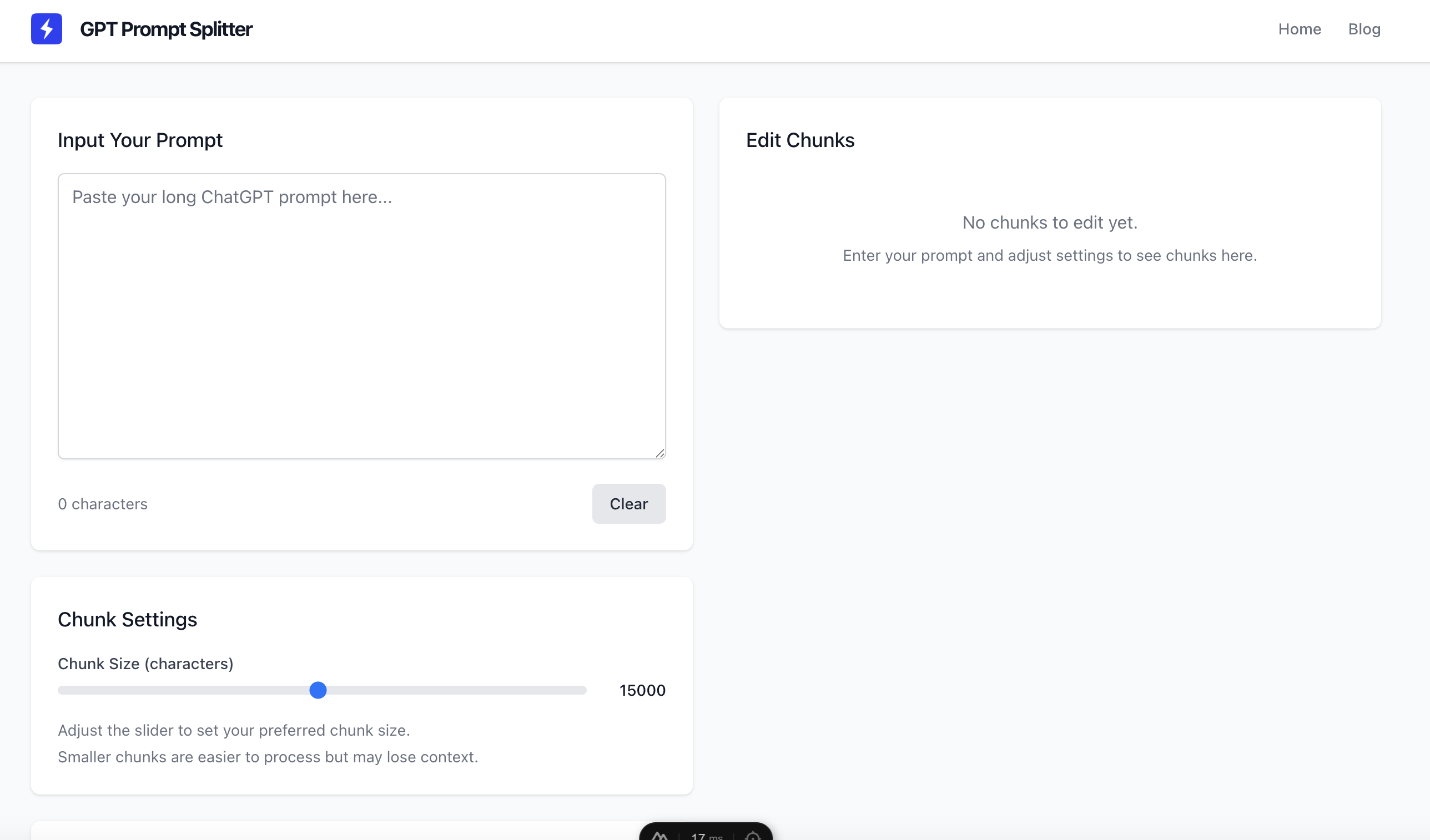
Try our tool
Split your prompts easily with our free online tool
1. Break Down Your Message
The most effective solution is to divide your content into smaller, manageable chunks:
- Split your message into logical sections and send them sequentially.
- Prioritize essential information and remove unnecessary details.
- For code or data analysis, send the context first, followed by the code in a separate message.
2. Refresh Gemini
If the error persists with shorter messages:
- Reload the Gemini page or restart the app.
- Clear your browser cache and cookies.
- Try accessing Gemini from a different browser or device.
3. Simplify Formatting
Complex formatting can contribute to reaching token limits faster:
- Use plain text instead of elaborate formatting.
- Simplify tables or convert them to plain text.
- Break down code blocks into smaller segments.
4. Use File Uploads for Large Content
Gemini Pro supports file uploads, which can be more efficient for large content:
- Save your long text as a document and upload it instead of pasting.
- For code, upload the file rather than pasting large blocks.
- Use the "Upload" feature to share PDFs, documents, or spreadsheets for analysis.
5. Start a New Conversation
Sometimes the conversation history contributes to the token limit:
- Start a fresh conversation for new topics.
- Use the "New chat" option to reset the context window.
- Summarize previous context briefly when starting a new conversation.
6. Try Gemini Advanced
If you frequently work with long prompts, consider upgrading to Gemini Advanced, which offers higher token limits and better handling of complex queries.
Final Thoughts
Encountering the "Message too long" error in Google Gemini can disrupt your workflow, but it's relatively easy to resolve with the right approach. By breaking down your content, simplifying formatting, and utilizing file uploads when appropriate, you can maintain productive interactions with Gemini. For consistently long prompts, our prompt splitting tool can automate the process of breaking down your content into optimal chunks.
By implementing these strategies, you can ensure smoother, more efficient conversations with Google Gemini and avoid frustrating interruptions.
Try our solution
Use our free prompt splitter tool to break down long messages